使用 TensorBoard 可视化模型、数据和训练¶
创建于:2019 年 8 月 8 日 | 最后更新于:2022 年 10 月 18 日 | 最后验证于:2024 年 11 月 5 日
在 60 分钟闪电战 教程中,我们展示了如何加载数据、如何通过一个定义为 nn.Module 子类的模型来处理数据、如何在训练数据上训练模型以及如何在测试数据上测试模型。为了了解训练进展,我们在模型训练时打印出一些统计信息。然而,我们可以做得更好:PyTorch 集成了 TensorBoard,这是一个专门用于可视化神经网络训练结果的工具。本教程将介绍 TensorBoard 的一些功能,使用 Fashion-MNIST 数据集,该数据集可以使用 torchvision.datasets 加载到 PyTorch 中。
在本教程中,我们将学习如何
读取数据并进行适当的变换 (与之前的教程几乎相同)。
设置 TensorBoard。
向 TensorBoard 写入数据。
使用 TensorBoard 检查模型架构。
使用 TensorBoard 创建我们在上一个教程中创建的可视化的交互式版本,并减少代码量
具体来说,关于第 5 点,我们将看到
几种检查训练数据的方法
如何跟踪模型在训练过程中的性能
模型训练完成后如何评估其性能。
我们将从与 CIFAR-10 教程 中类似的样板代码开始
# imports
import matplotlib.pyplot as plt
import numpy as np
import torch
import torchvision
import torchvision.transforms as transforms
import torch.nn as nn
import torch.nn.functional as F
import torch.optim as optim
# transforms
transform = transforms.Compose(
[transforms.ToTensor(),
transforms.Normalize((0.5,), (0.5,))])
# datasets
trainset = torchvision.datasets.FashionMNIST('./data',
download=True,
train=True,
transform=transform)
testset = torchvision.datasets.FashionMNIST('./data',
download=True,
train=False,
transform=transform)
# dataloaders
trainloader = torch.utils.data.DataLoader(trainset, batch_size=4,
shuffle=True, num_workers=2)
testloader = torch.utils.data.DataLoader(testset, batch_size=4,
shuffle=False, num_workers=2)
# constant for classes
classes = ('T-shirt/top', 'Trouser', 'Pullover', 'Dress', 'Coat',
'Sandal', 'Shirt', 'Sneaker', 'Bag', 'Ankle Boot')
# helper function to show an image
# (used in the `plot_classes_preds` function below)
def matplotlib_imshow(img, one_channel=False):
if one_channel:
img = img.mean(dim=0)
img = img / 2 + 0.5 # unnormalize
npimg = img.numpy()
if one_channel:
plt.imshow(npimg, cmap="Greys")
else:
plt.imshow(np.transpose(npimg, (1, 2, 0)))
我们将定义与该教程类似的模型架构,只做少量修改,以考虑到图像现在是单通道而不是三通道,以及 28x28 而不是 32x32。
class Net(nn.Module):
def __init__(self):
super(Net, self).__init__()
self.conv1 = nn.Conv2d(1, 6, 5)
self.pool = nn.MaxPool2d(2, 2)
self.conv2 = nn.Conv2d(6, 16, 5)
self.fc1 = nn.Linear(16 * 4 * 4, 120)
self.fc2 = nn.Linear(120, 84)
self.fc3 = nn.Linear(84, 10)
def forward(self, x):
x = self.pool(F.relu(self.conv1(x)))
x = self.pool(F.relu(self.conv2(x)))
x = x.view(-1, 16 * 4 * 4)
x = F.relu(self.fc1(x))
x = F.relu(self.fc2(x))
x = self.fc3(x)
return x
net = Net()
我们将定义与之前相同的 optimizer 和 criterion
criterion = nn.CrossEntropyLoss()
optimizer = optim.SGD(net.parameters(), lr=0.001, momentum=0.9)
1. TensorBoard 设置¶
现在我们将设置 TensorBoard,从 torch.utils 导入 tensorboard,并定义一个 SummaryWriter,这是我们向 TensorBoard 写入信息的关键对象。
from torch.utils.tensorboard import SummaryWriter
# default `log_dir` is "runs" - we'll be more specific here
writer = SummaryWriter('runs/fashion_mnist_experiment_1')
注意,仅此一行就会创建一个 runs/fashion_mnist_experiment_1 文件夹。
2. 向 TensorBoard 写入数据¶
现在让我们使用 make_grid 向 TensorBoard 写入一张图片 - 特别是,一个网格。
# get some random training images
dataiter = iter(trainloader)
images, labels = next(dataiter)
# create grid of images
img_grid = torchvision.utils.make_grid(images)
# show images
matplotlib_imshow(img_grid, one_channel=True)
# write to tensorboard
writer.add_image('four_fashion_mnist_images', img_grid)
现在运行
tensorboard --logdir=runs
从命令行运行,然后导航到 http://localhost:6006 应该会显示如下内容。
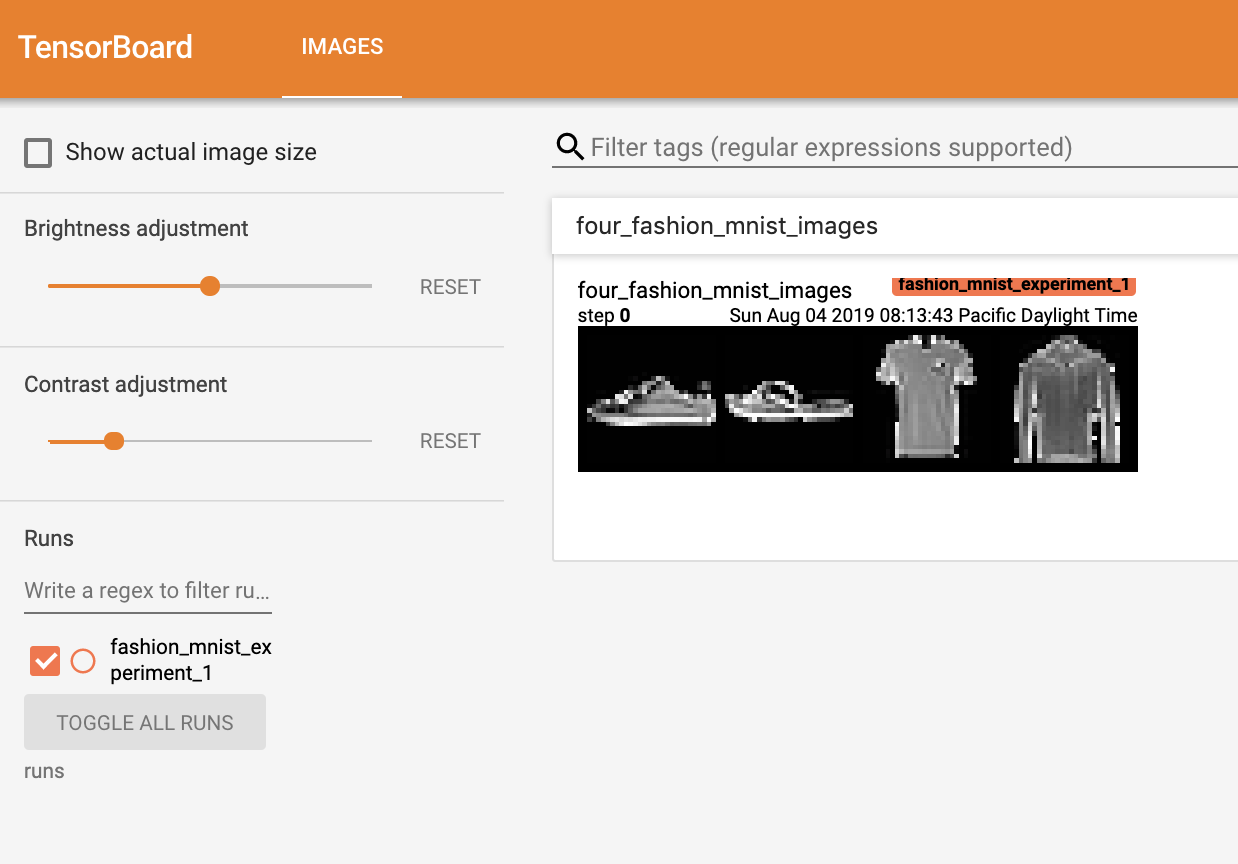
现在你知道如何使用 TensorBoard 了!然而,这个例子也可以在 Jupyter Notebook 中完成 - TensorBoard 真正擅长的是创建交互式可视化。接下来我们将介绍其中一个,在本教程结束时还会介绍更多。
3. 使用 TensorBoard 检查模型¶
TensorBoard 的一个优势是它能够可视化复杂的模型结构。让我们可视化我们构建的模型。
writer.add_graph(net, images)
writer.close()
现在刷新 TensorBoard 后,你应该会看到一个名为“Graphs”的标签页,看起来像这样
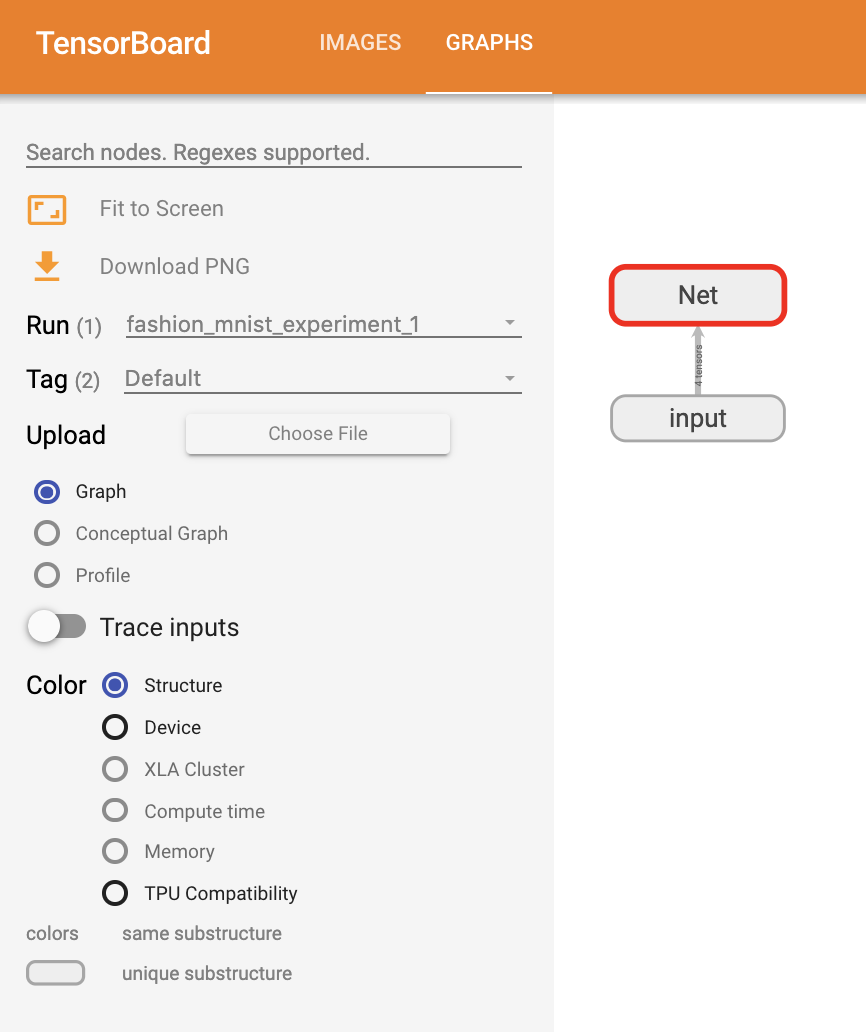
继续双击“Net”以展开它,查看构成模型的各个操作的详细视图。
TensorBoard 有一个非常有用的功能,可以将图像数据等高维数据可视化到低维空间中;接下来我们将介绍这一点。
4. 向 TensorBoard 添加“Projector”¶
我们可以通过 add_embedding 方法可视化高维数据在低维空间中的表示
# helper function
def select_n_random(data, labels, n=100):
'''
Selects n random datapoints and their corresponding labels from a dataset
'''
assert len(data) == len(labels)
perm = torch.randperm(len(data))
return data[perm][:n], labels[perm][:n]
# select random images and their target indices
images, labels = select_n_random(trainset.data, trainset.targets)
# get the class labels for each image
class_labels = [classes[lab] for lab in labels]
# log embeddings
features = images.view(-1, 28 * 28)
writer.add_embedding(features,
metadata=class_labels,
label_img=images.unsqueeze(1))
writer.close()
现在在 TensorBoard 的“Projector”标签页中,你可以看到这 100 张图像 - 每张都是 784 维的 - 被投影到三维空间中。此外,这是交互式的:你可以点击并拖动来旋转三维投影。最后,提供一些使可视化更容易查看的技巧:在左上角选择“color: label”,并启用“night mode”,这将使图像更容易看到,因为它们的背景是白色。
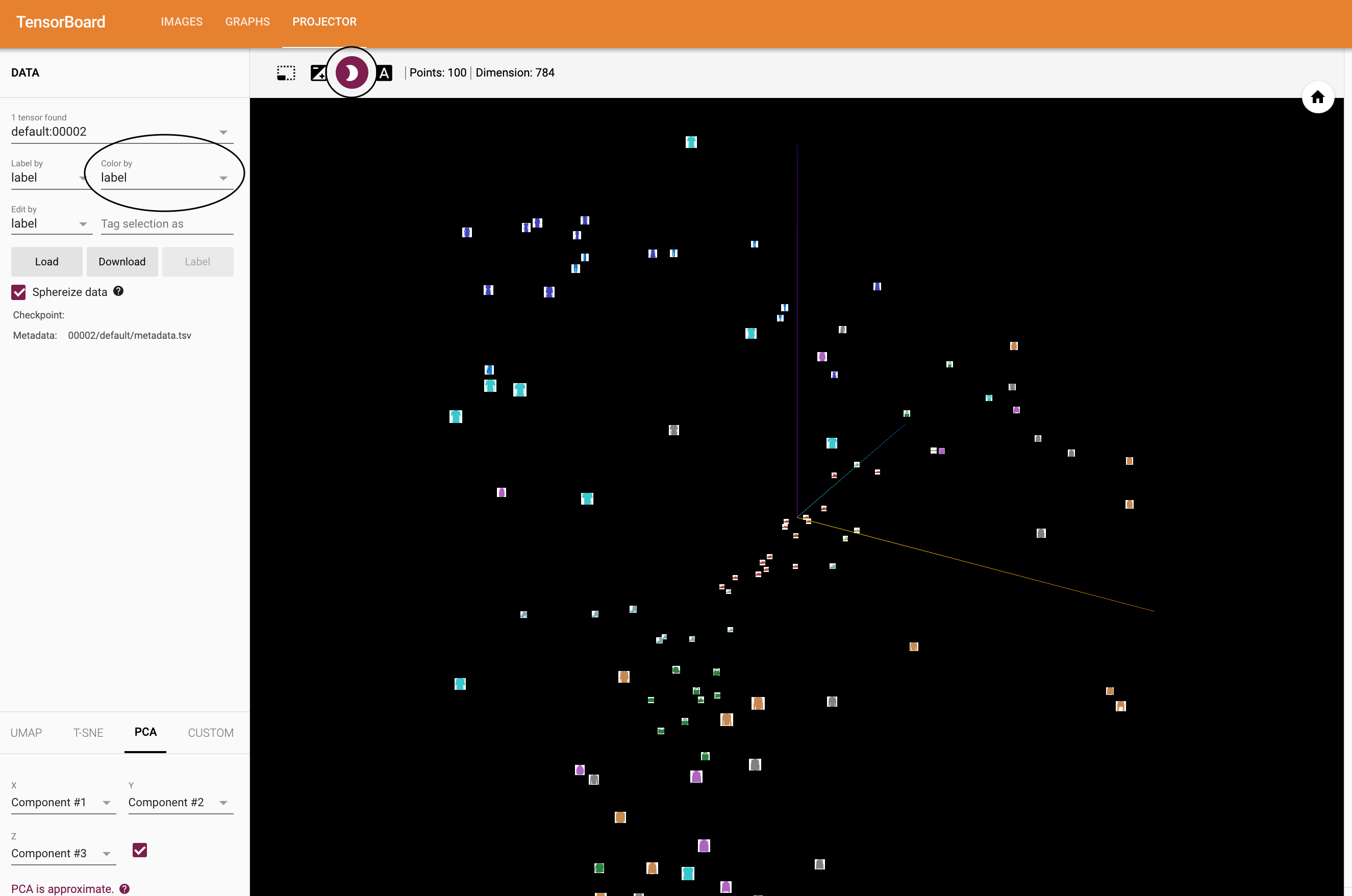
现在我们已经彻底检查了数据,接下来让我们展示 TensorBoard 如何使模型训练和评估的跟踪更加清晰,从训练开始。
5. 使用 TensorBoard 跟踪模型训练¶
在上一个例子中,我们只是简单地每 2000 次迭代打印模型的运行损失。现在,我们将转而将运行损失记录到 TensorBoard 中,并通过 plot_classes_preds 函数查看模型的预测。
# helper functions
def images_to_probs(net, images):
'''
Generates predictions and corresponding probabilities from a trained
network and a list of images
'''
output = net(images)
# convert output probabilities to predicted class
_, preds_tensor = torch.max(output, 1)
preds = np.squeeze(preds_tensor.numpy())
return preds, [F.softmax(el, dim=0)[i].item() for i, el in zip(preds, output)]
def plot_classes_preds(net, images, labels):
'''
Generates matplotlib Figure using a trained network, along with images
and labels from a batch, that shows the network's top prediction along
with its probability, alongside the actual label, coloring this
information based on whether the prediction was correct or not.
Uses the "images_to_probs" function.
'''
preds, probs = images_to_probs(net, images)
# plot the images in the batch, along with predicted and true labels
fig = plt.figure(figsize=(12, 48))
for idx in np.arange(4):
ax = fig.add_subplot(1, 4, idx+1, xticks=[], yticks=[])
matplotlib_imshow(images[idx], one_channel=True)
ax.set_title("{0}, {1:.1f}%\n(label: {2})".format(
classes[preds[idx]],
probs[idx] * 100.0,
classes[labels[idx]]),
color=("green" if preds[idx]==labels[idx].item() else "red"))
return fig
最后,让我们使用之前教程中的相同模型训练代码来训练模型,但每 1000 个批次将结果写入 TensorBoard,而不是打印到控制台;这是通过使用 add_scalar 函数完成的。
此外,在训练过程中,我们将生成一张图片,显示模型在该批次包含的四张图片上的预测与实际结果的对比。
running_loss = 0.0
for epoch in range(1): # loop over the dataset multiple times
for i, data in enumerate(trainloader, 0):
# get the inputs; data is a list of [inputs, labels]
inputs, labels = data
# zero the parameter gradients
optimizer.zero_grad()
# forward + backward + optimize
outputs = net(inputs)
loss = criterion(outputs, labels)
loss.backward()
optimizer.step()
running_loss += loss.item()
if i % 1000 == 999: # every 1000 mini-batches...
# ...log the running loss
writer.add_scalar('training loss',
running_loss / 1000,
epoch * len(trainloader) + i)
# ...log a Matplotlib Figure showing the model's predictions on a
# random mini-batch
writer.add_figure('predictions vs. actuals',
plot_classes_preds(net, inputs, labels),
global_step=epoch * len(trainloader) + i)
running_loss = 0.0
print('Finished Training')
你现在可以查看 scalars 标签页,看到在 15,000 次训练迭代中绘制的运行损失曲线
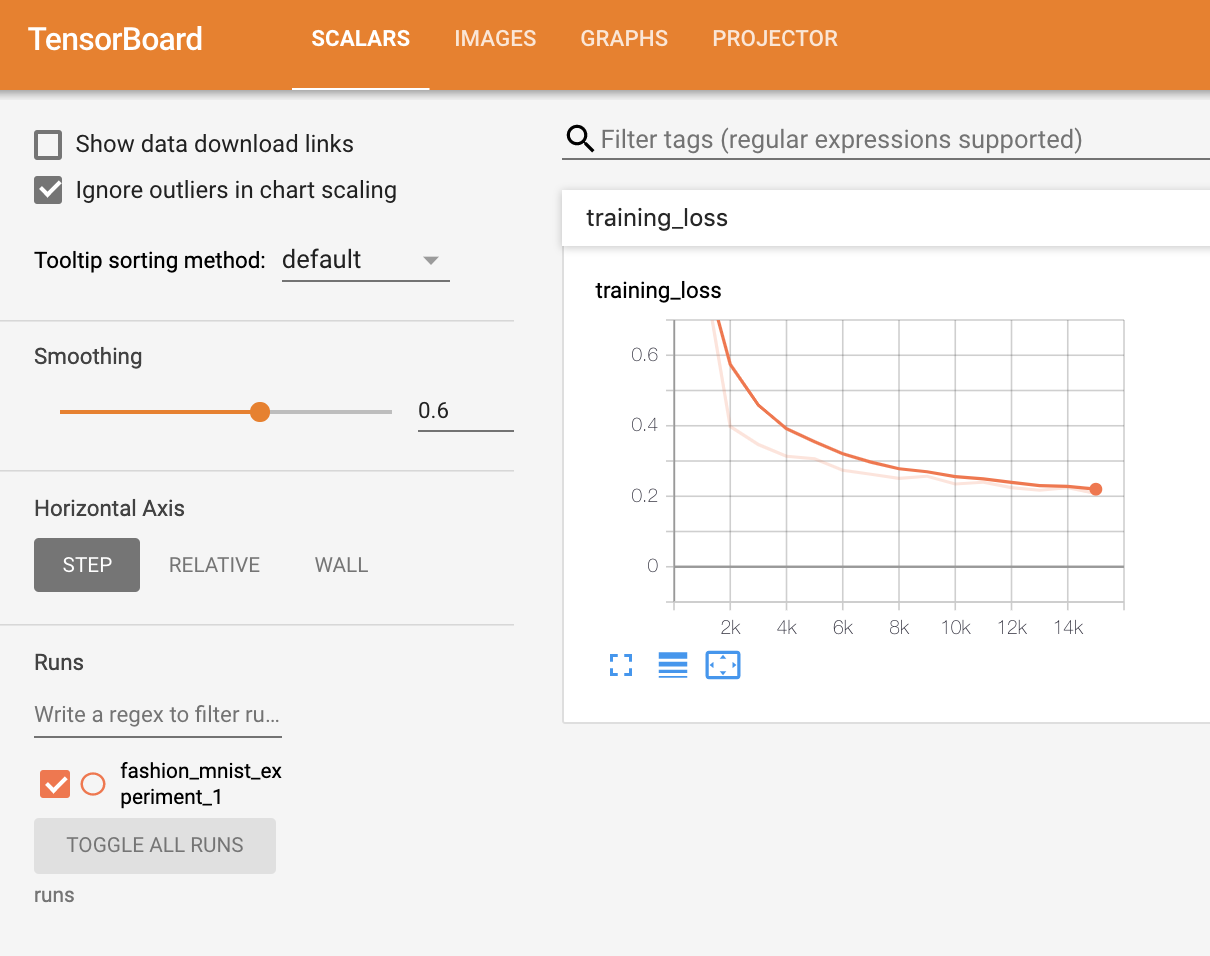
此外,我们还可以查看模型在整个学习过程中对任意批次所做的预测。查看“Images”标签页,并在“predictions vs. actuals”可视化下方向下滚动即可看到;这向我们展示了,例如,在仅仅 3000 次训练迭代后,模型就已经能够区分衬衫、运动鞋和大衣等视觉上不同的类别,尽管它的信心不如训练后期那么高。
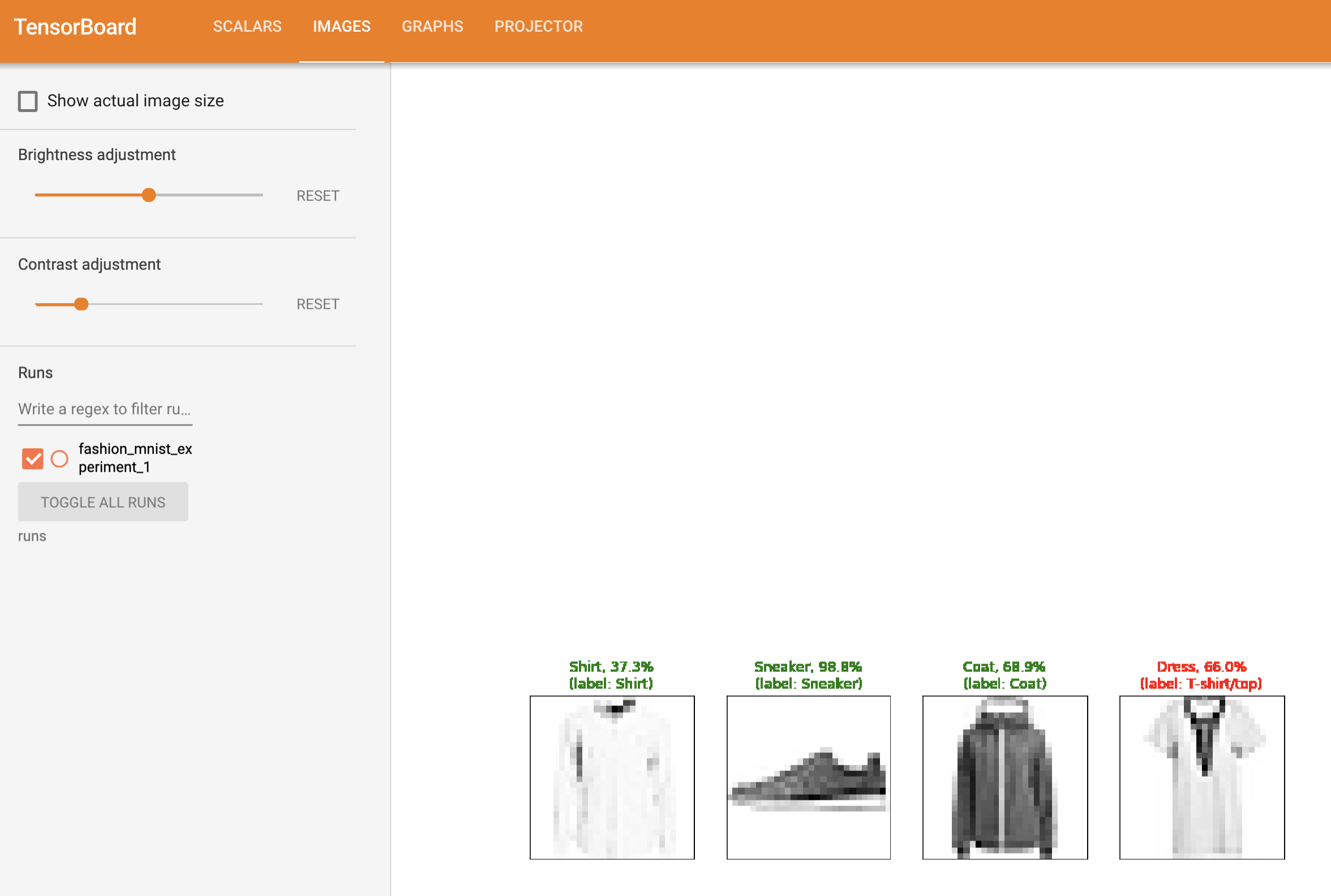
在之前的教程中,我们在模型训练完成后查看了每个类别的准确率;在这里,我们将使用 TensorBoard 绘制每个类别的 precision-recall curves (精确率-召回率曲线) (此处有很好的解释 here)。
6. 使用 TensorBoard 评估训练好的模型¶
# 1. gets the probability predictions in a test_size x num_classes Tensor
# 2. gets the preds in a test_size Tensor
# takes ~10 seconds to run
class_probs = []
class_label = []
with torch.no_grad():
for data in testloader:
images, labels = data
output = net(images)
class_probs_batch = [F.softmax(el, dim=0) for el in output]
class_probs.append(class_probs_batch)
class_label.append(labels)
test_probs = torch.cat([torch.stack(batch) for batch in class_probs])
test_label = torch.cat(class_label)
# helper function
def add_pr_curve_tensorboard(class_index, test_probs, test_label, global_step=0):
'''
Takes in a "class_index" from 0 to 9 and plots the corresponding
precision-recall curve
'''
tensorboard_truth = test_label == class_index
tensorboard_probs = test_probs[:, class_index]
writer.add_pr_curve(classes[class_index],
tensorboard_truth,
tensorboard_probs,
global_step=global_step)
writer.close()
# plot all the pr curves
for i in range(len(classes)):
add_pr_curve_tensorboard(i, test_probs, test_label)
你现在将看到一个名为“PR Curves”的标签页,其中包含每个类别的精确率-召回率曲线。不妨查看一下;你会发现,在某些类别上,模型的“曲线下面积”接近 100%,而在其他类别上则较低。
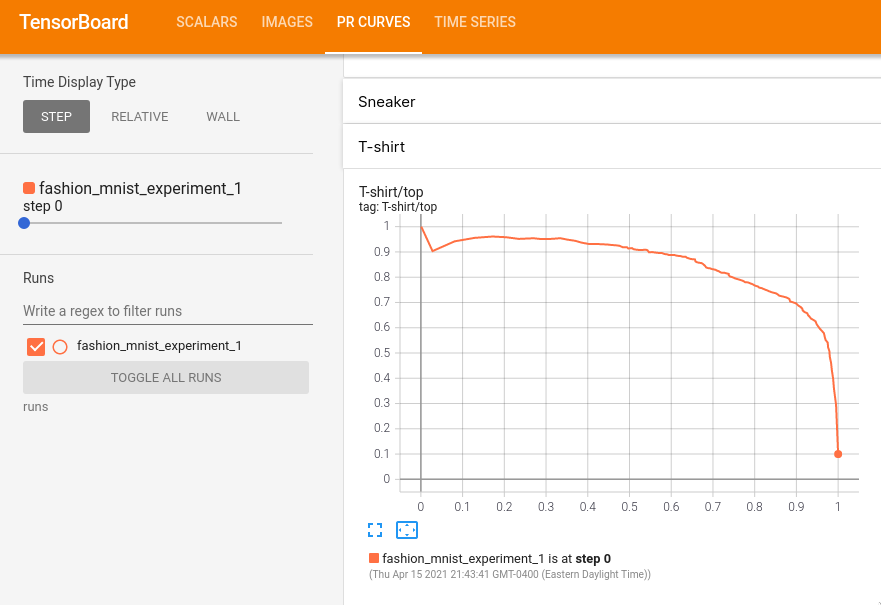
这就是 TensorBoard 以及 PyTorch 与其集成的介绍。当然,你可以在 Jupyter Notebook 中完成 TensorBoard 所做的所有事情,但使用 TensorBoard,你可以获得默认情况下就是交互式的可视化。



