注意
点击此处下载完整示例代码
StreamWriter 基本用法¶
作者: Moto Hira
本教程展示如何使用 torchaudio.io.StreamWriter 将音频/视频数据编码并保存为各种格式/目的地。
注意
本教程需要 FFmpeg 库。详细信息请参阅FFmpeg 依赖项。
警告
TorchAudio 会动态加载系统上安装的兼容 FFmpeg 库。支持的格式类型(媒体格式、编码器、编码器选项等)取决于这些库。
要检查可用的复用器和编码器,可以使用以下命令
ffmpeg -muxers
ffmpeg -encoders
准备工作¶
import torch
import torchaudio
print(torch.__version__)
print(torchaudio.__version__)
from torchaudio.io import StreamWriter
print("FFmpeg library versions")
for k, v in torchaudio.utils.ffmpeg_utils.get_versions().items():
print(f" {k}: {v}")
2.7.0
2.7.0
FFmpeg library versions
libavcodec: (60, 3, 100)
libavdevice: (60, 1, 100)
libavfilter: (9, 3, 100)
libavformat: (60, 3, 100)
libavutil: (58, 2, 100)
import io
import os
import tempfile
from IPython.display import Audio, Video
from torchaudio.utils import download_asset
SAMPLE_PATH = download_asset("tutorial-assets/Lab41-SRI-VOiCES-src-sp0307-ch127535-sg0042.wav")
WAVEFORM, SAMPLE_RATE = torchaudio.load(SAMPLE_PATH, channels_first=False)
NUM_FRAMES, NUM_CHANNELS = WAVEFORM.shape
_BASE_DIR = tempfile.TemporaryDirectory()
def get_path(filename):
return os.path.join(_BASE_DIR.name, filename)
基本用法¶
要使用 StreamWriter 将 Tensor 数据保存为媒体格式,需要完成以下三个必要步骤
指定输出
配置流
写入数据
以下代码示例说明如何将音频数据保存为 WAV 文件。
# 2. Configure the stream. (8kHz, Stereo WAV)
s.add_audio_stream(
sample_rate=SAMPLE_RATE,
num_channels=NUM_CHANNELS,
)
# 3. Write the data
with s.open():
s.write_audio_chunk(0, WAVEFORM)
Audio(path)
现在我们更详细地查看每个步骤。
写入目的地¶
StreamWriter 支持不同类型的写入目的地
本地文件
类文件对象
流媒体协议(如 RTMP 和 UDP)
媒体设备(扬声器和视频播放器)†
† 对于媒体设备,请参阅StreamWriter 高级用法。
本地文件¶
StreamWriter 支持将媒体保存到本地文件。
StreamWriter(dst="audio.wav")
StreamWriter(dst="audio.mp3")
这也适用于静态图像和视频。
StreamWriter(dst="image.jpeg")
StreamWriter(dst="video.mpeg")
类文件对象¶
您也可以传递一个类文件对象。类文件对象必须实现符合 io.RawIOBase.write 的 write 方法。
# Open the local file as fileobj
with open("audio.wav", "wb") as dst:
StreamWriter(dst=dst)
# In-memory encoding
buffer = io.BytesIO()
StreamWriter(dst=buffer)
流媒体协议¶
您可以使用流媒体协议流式传输媒体
# Real-Time Messaging Protocol
StreamWriter(dst="rtmp://:1234/live/app", format="flv")
# UDP
StreamWriter(dst="udp://:48550", format="mpegts")
配置输出流¶
指定目的地后,下一步是配置流。对于典型的音频和静态图像情况,只需要一个流,但对于带音频的视频,至少需要配置两个流(一个用于音频,另一个用于视频)。
音频流¶
可以使用 add_audio_stream() 方法添加音频流。
对于写入常规音频文件,至少需要 sample_rate 和 num_channels。
s = StreamWriter("audio.wav")
s.add_audio_stream(sample_rate=8000, num_channels=2)
默认情况下,音频流期望输入的波形张量类型为 torch.float32。在上述情况下,数据将编码为 WAV 格式的默认编码格式,即 16 位有符号整数线性 PCM。StreamWriter 在内部转换采样格式。
如果编码器支持多种采样格式并且您想更改编码器采样格式,可以使用 encoder_format 选项。
在以下示例中,StreamWriter 期望输入波形张量的数据类型为 torch.float32,但在编码时会将其转换为 16 位有符号整数。
s = StreamWriter("audio.mp3")
s.add_audio_stream(
...,
encoder="libmp3lame", # "libmp3lame" is often the default encoder for mp3,
# but specifying it manually, for the sake of illustration.
encoder_format="s16p", # "libmp3lame" encoder supports the following sample format.
# - "s16p" (16-bit signed integer)
# - "s32p" (32-bit signed integer)
# - "fltp" (32-bit floating point)
)
如果您的波形张量的数据类型不是 torch.float32,您可以提供 format 选项来更改期望的数据类型。
以下示例配置 StreamWriter 期望 torch.int16 类型的 Tensor。
# Audio data passed to StreamWriter must be torch.int16
s.add_audio_stream(..., format="s16")
下图说明了 format 和 encoder_format 选项如何作用于音频流。
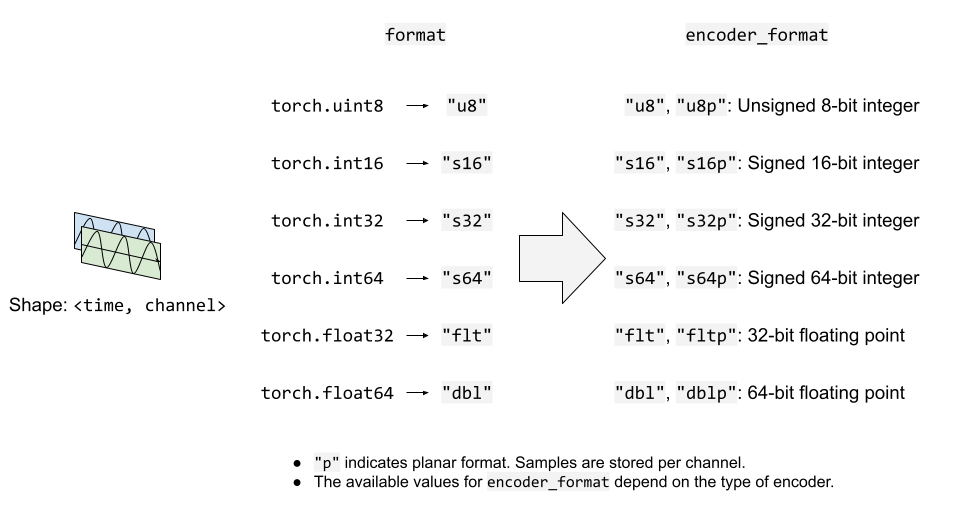
视频流¶
要添加静态图像或视频流,可以使用 add_video_stream() 方法。
至少需要 frame_rate、height 和 width。
s = StreamWriter("video.mp4")
s.add_video_stream(frame_rate=10, height=96, width=128)
对于静态图像,请使用 frame_rate=1。
s = StreamWriter("image.png")
s.add_video_stream(frame_rate=1, ...)
与音频流类似,您可以提供 format 和 encoder_format 选项来控制输入数据和编码的格式。
以下示例将视频数据编码为 YUV422 格式。
s = StreamWriter("video.mov")
s.add_video_stream(
...,
encoder="libx264", # libx264 supports different YUV formats, such as
# yuv420p yuvj420p yuv422p yuvj422p yuv444p yuvj444p nv12 nv16 nv21
encoder_format="yuv422p", # StreamWriter will convert the input data to YUV422 internally
)
YUV 格式常用于视频编码。许多 YUV 格式的色度通道平面大小与亮度通道不同。这使得很难直接将其表示为 torch.Tensor 类型。因此,StreamWriter 将自动将输入的视频 Tensor 转换为目标格式。
StreamWriter 期望输入图像张量为 4 维(时间、通道、高度、宽度)且类型为 torch.uint8。
默认颜色通道是 RGB,即对应红、绿、蓝的三种颜色通道。如果您的输入使用不同的颜色通道,例如 BGR 和 YUV,您可以使用 format 选项指定。
以下示例指定 BGR 格式。
s.add_video_stream(..., format="bgr24")
# Image data passed to StreamWriter must have
# three color channels representing Blue Green Red.
#
# The shape of the input tensor has to be
# (time, channel==3, height, width)
下图说明了 format 和 encoder_format 选项如何作用于视频流。
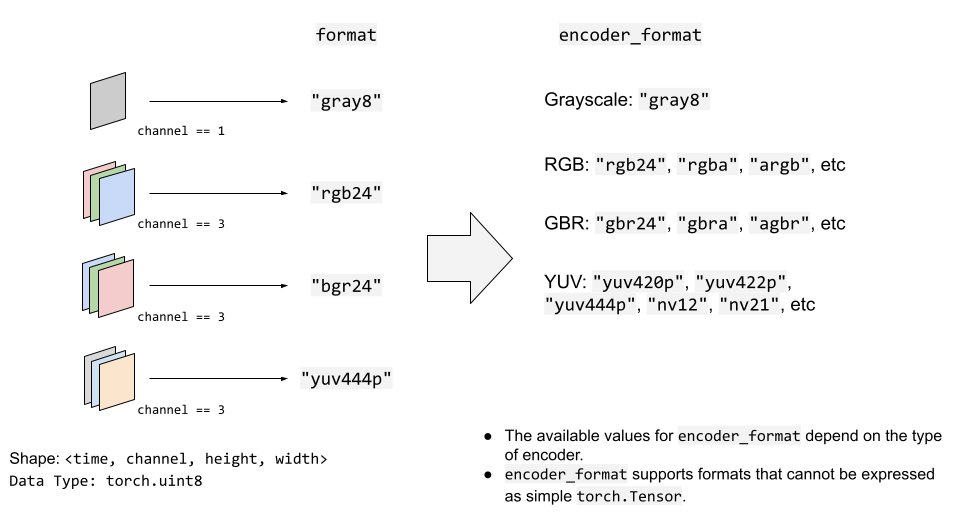
写入数据¶
配置好流后,下一步是打开输出位置并开始写入数据。
使用 open() 方法打开目的地,然后使用 write_audio_chunk() 和/或 write_video_chunk() 写入数据。
音频张量应具有 (时间, 通道) 的形状,视频/图像张量应具有 (时间, 通道, 高度, 宽度) 的形状。
通道数、高度和宽度必须与相应流的配置匹配,该配置由 "format" 选项指定。
表示静态图像的张量在时间维度上必须只有一帧,但音频和视频张量在时间维度上可以有任意数量的帧。
以下代码片段对此进行了说明;
例) 音频¶
# Configure stream
s = StreamWriter(dst=get_path("audio.wav"))
s.add_audio_stream(sample_rate=SAMPLE_RATE, num_channels=NUM_CHANNELS)
# Write data
with s.open():
s.write_audio_chunk(0, WAVEFORM)
例) 图像¶
# Image config
height = 96
width = 128
# Configure stream
s = StreamWriter(dst=get_path("image.png"))
s.add_video_stream(frame_rate=1, height=height, width=width, format="rgb24")
# Generate image
chunk = torch.randint(256, (1, 3, height, width), dtype=torch.uint8)
# Write data
with s.open():
s.write_video_chunk(0, chunk)
例) 无音频视频¶
# Video config
frame_rate = 30
height = 96
width = 128
# Configure stream
s = StreamWriter(dst=get_path("video.mp4"))
s.add_video_stream(frame_rate=frame_rate, height=height, width=width, format="rgb24")
# Generate video chunk (3 seconds)
time = int(frame_rate * 3)
chunk = torch.randint(256, (time, 3, height, width), dtype=torch.uint8)
# Write data
with s.open():
s.write_video_chunk(0, chunk)
例) 带音频视频¶
要写入带音频的视频,必须配置单独的流。
# Configure stream
s = StreamWriter(dst=get_path("video.mp4"))
s.add_audio_stream(sample_rate=SAMPLE_RATE, num_channels=NUM_CHANNELS)
s.add_video_stream(frame_rate=frame_rate, height=height, width=width, format="rgb24")
# Generate audio/video chunk (3 seconds)
time = int(SAMPLE_RATE * 3)
audio_chunk = torch.randn((time, NUM_CHANNELS))
time = int(frame_rate * 3)
video_chunk = torch.randint(256, (time, 3, height, width), dtype=torch.uint8)
# Write data
with s.open():
s.write_audio_chunk(0, audio_chunk)
s.write_video_chunk(1, video_chunk)
逐块写入数据¶
写入数据时,可以将数据沿时间维度分割,并按较小的块写入。
# Write data in one-go
dst1 = io.BytesIO()
s = StreamWriter(dst=dst1, format="mp3")
s.add_audio_stream(SAMPLE_RATE, NUM_CHANNELS)
with s.open():
s.write_audio_chunk(0, WAVEFORM)
# Write data in smaller chunks
dst2 = io.BytesIO()
s = StreamWriter(dst=dst2, format="mp3")
s.add_audio_stream(SAMPLE_RATE, NUM_CHANNELS)
with s.open():
for start in range(0, NUM_FRAMES, SAMPLE_RATE):
end = start + SAMPLE_RATE
s.write_audio_chunk(0, WAVEFORM[start:end, ...])
# Check that the contents are same
dst1.seek(0)
bytes1 = dst1.read()
print(f"bytes1: {len(bytes1)}")
print(f"{bytes1[:10]}...{bytes1[-10:]}\n")
dst2.seek(0)
bytes2 = dst2.read()
print(f"bytes2: {len(bytes2)}")
print(f"{bytes2[:10]}...{bytes2[-10:]}\n")
assert bytes1 == bytes2
import matplotlib.pyplot as plt
bytes1: 10700
b'ID3\x04\x00\x00\x00\x00\x00"'...b'\xaa\xaa\xaa\xaa\xaa\xaa\xaa\xaa\xaa\xaa'
bytes2: 10700
b'ID3\x04\x00\x00\x00\x00\x00"'...b'\xaa\xaa\xaa\xaa\xaa\xaa\xaa\xaa\xaa\xaa'
示例 - 频谱可视化器¶
在本节中,我们使用 StreamWriter 创建音频的频谱可视化并将其保存为视频文件。
为了创建频谱可视化,我们使用 torchaudio.transforms.Spectrogram 获取音频的频谱表示,使用 matplotlib 生成其可视化的栅格图像,然后使用 StreamWriter 将其与原始音频一起转换为视频。
import torchaudio.transforms as T
准备数据¶
首先,我们准备频谱图数据。我们使用 Spectrogram。
我们调整 hop_length,使得频谱图的一帧对应于视频的一帧。
frame_rate = 20
n_fft = 4000
trans = T.Spectrogram(
n_fft=n_fft,
hop_length=SAMPLE_RATE // frame_rate, # One FFT per one video frame
normalized=True,
power=1,
)
specs = trans(WAVEFORM.T)[0].T
生成的频谱图如下所示。
spec_db = T.AmplitudeToDB(stype="magnitude", top_db=80)(specs.T)
_ = plt.imshow(spec_db, aspect="auto", origin="lower")
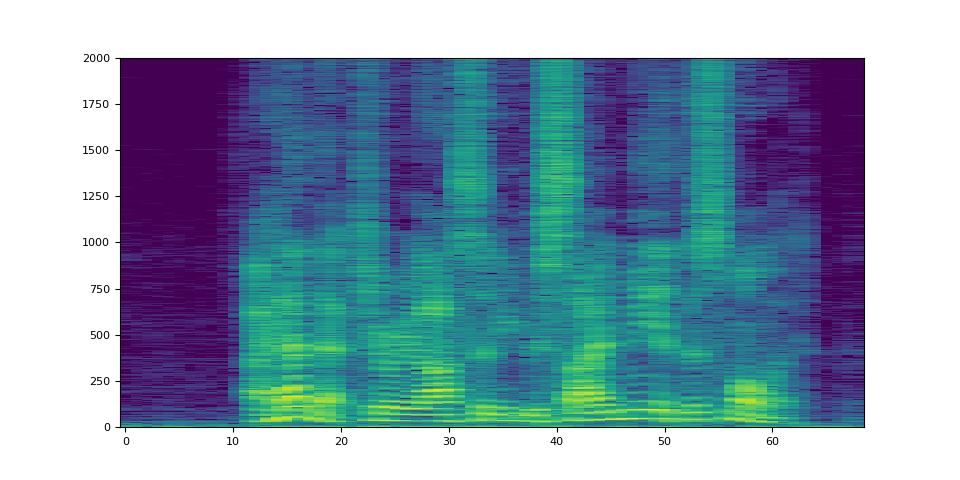
准备画布¶
我们使用 matplotlib 逐帧可视化频谱图。我们创建一个辅助函数,用于绘制频谱图数据并生成图形的栅格图像。
fig, ax = plt.subplots(figsize=[3.2, 2.4])
ax.set_position([0, 0, 1, 1])
ax.set_facecolor("black")
ncols, nrows = fig.canvas.get_width_height()
def _plot(data):
ax.clear()
x = list(range(len(data)))
R, G, B = 238 / 255, 76 / 255, 44 / 255
for coeff, alpha in [(0.8, 0.7), (1, 1)]:
d = data**coeff
ax.fill_between(x, d, -d, color=[R, G, B, alpha])
xlim = n_fft // 2 + 1
ax.set_xlim([-1, n_fft // 2 + 1])
ax.set_ylim([-1, 1])
ax.text(
xlim,
0.95,
f"Created with TorchAudio\n{torchaudio.__version__}",
color="white",
ha="right",
va="top",
backgroundcolor="black",
)
fig.canvas.draw()
frame = torch.frombuffer(fig.canvas.tostring_rgb(), dtype=torch.uint8)
return frame.reshape(nrows, ncols, 3).permute(2, 0, 1)
# sphinx_gallery_defer_figures
写入视频¶
最后,我们使用 StreamWriter 写入视频。我们一次处理一秒的音频和视频帧。
s = StreamWriter(get_path("example.mp4"))
s.add_audio_stream(sample_rate=SAMPLE_RATE, num_channels=NUM_CHANNELS)
s.add_video_stream(frame_rate=frame_rate, height=nrows, width=ncols)
with s.open():
i = 0
# Process by second
for t in range(0, NUM_FRAMES, SAMPLE_RATE):
# Write audio chunk
s.write_audio_chunk(0, WAVEFORM[t : t + SAMPLE_RATE, :])
# write 1 second of video chunk
frames = [_plot(spec) for spec in specs[i : i + frame_rate]]
if frames:
s.write_video_chunk(1, torch.stack(frames))
i += frame_rate
plt.close(fig)
/pytorch/audio/examples/tutorials/streamwriter_basic_tutorial.py:566: MatplotlibDeprecationWarning: The tostring_rgb function was deprecated in Matplotlib 3.8 and will be removed two minor releases later. Use buffer_rgba instead.
frame = torch.frombuffer(fig.canvas.tostring_rgb(), dtype=torch.uint8)
/pytorch/audio/examples/tutorials/streamwriter_basic_tutorial.py:566: UserWarning: The given buffer is not writable, and PyTorch does not support non-writable tensors. This means you can write to the underlying (supposedly non-writable) buffer using the tensor. You may want to copy the buffer to protect its data or make it writable before converting it to a tensor. This type of warning will be suppressed for the rest of this program. (Triggered internally at /opt/conda/conda-bld/pytorch_1727971112454/work/torch/csrc/utils/tensor_new.cpp:1560.)
frame = torch.frombuffer(fig.canvas.tostring_rgb(), dtype=torch.uint8)
结果¶
结果如下图所示。
Video(get_path("example.mp4"), embed=True)
仔细观看视频,可以观察到 “s” 的声音(curiosity、besides、this)在较高频率侧(视频右侧)分配了更多能量。
标签: torchaudio.io
脚本总运行时间: ( 0 分 7.371 秒)



